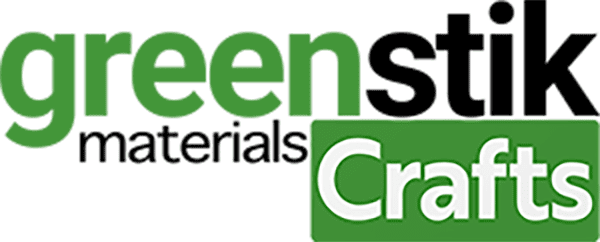No products in the basket.
Tutorial/Free Cut File
Father’s Day and Men’s Birthday Cards
Hello there!
Here’s a quick and easy tutorial for a Father’s day or Men’s card. Of course, this design isn’t limited to cards and the top layer with sentiment in it would work on any form of project, including using the front card layer and word as a T-shirt knockout design cutting file with HTV, just adapt the process to the medium you plan to use it on and be sure to check our application guides as appropriate.
Get crafting this fun design for loved ones, friends, and family. You could even do a matching Card, T-shirt and Gift bag with the design to really impress your Dad on Father’s day!, This Tutorial is also suited for the Silhouette Cameo and portrait range, Cricut Air 2 and if resized for the Joy, and also Brother scan n cut, Please see further down for the free files, and for Silhouette and Brother machines instructions after the tutorial. Please bare in mind the cut and mat settings will need to be adjusted as appropriate for the machine – see our settings guide here
We would love to see what you make! Have you found our You Tube channel yet? The video showing this and all of our other tutorials are available on there, as well as exclusive demos, inspiration and more! Join us on Facebook , Instagram or Tiktok or send us an email to [email protected] we would love to hear from you!
***Click here to see this being made***
What you’ll need:
- Cricut maker . Available here
- A4 Mirror card. Available here
- A4 GMS Chocolate Brown Core Colour Card Available here
- GM Printed Pattern Self adhesive Vinyl Available here
- Squeegee. Available here
- Weeding tweezers . Available here
- Scissors, 3d foam pads and glue from your own stash or application tape. Available here
- Your choice of Self adhesive Gems should you wish from your stash.
- Cut files, which are free below! Including, Cricut, Silhouette and Brother cut files.
Father’s Day Cut Files here- Fathers Day wall card files
Instructions:
1. Before you start, you need to download the cut file below.
2. Upload each PNG into the design space as shown below.
3. Insert all the images onto the canvas and resize to suit your project. Save the resized file back to the design space so you can choose each layer in the proportion you have chosen for that project. I colour each one separately so I can cut all 4 layers in 1 go, as shown below.
4. When resized, and you are happy with the size of the design, reposition the layer to be cut, select ‘make it’ in the top right corner of your screen. Click continue in the bottom right on the next screen. In the next window make sure your settings are all set to the successful settings from your test cut and ensure your machine is linked
For the card we used Cut setting – Heavy Watercolour Paper, Pressure setting- More
For the vinyl Cut setting – Matt Vinyl , Pressure setting- less
**A reminder that these settings, including the blade setting, are specific to the materials and machine we’re using, adjustments may be necessary if using different materials and machine**
We always recommend before proceeding, you test cut your materials when first using so if you have not recently cut our Glitter or Mirror A4 cardstock please test cut for your chosen machine found on our Application guide, and also Blog. before proceeding to cut.,. Cut settings: (**please test cut)
5. Position the A4 card on the cutting mat and apply pressure with the Squeegee to it to make sure it is secure. Load your Mat using the up arrow on the machine , select cut using the white flashing cricut button on your machine.
6. When cut, unload the mat by pressing the machine’s down arrow, peel the card off the mat, flex the mat away from underneath at the same time to reduce the risk of damaging the delicate cuts in the A4 card. Then, remove any excess material and scrape the mat clean with your squeegee. Once cut, proceed to repeat for the remaining layers you are choosing to use for your design repeating steps 4 and 5.
6a, We cut 1 Brown layer for the card, and 1 Brown layer for the sentiments and tools, we also cut 1 white layer 1 for the inside of the card, cutting the same layer from the vinyl for the front, and then 1 layer of Gold to add the bricks cut out and another Gold to provide extra choice of tools and sentiments.
7. When your design is cut, weed the vinyl, and take the card sentiments and tools and remove any excess waste.
8. Once everything is ready, bring all the pieces together, Fold the card base in half, and use your squeegee to burnish to folded crease to form the card.
9. Take the white layer, rub some Glue on it, or application double sided tape, and apply to the inside of the card.
10. Peel the Vinyl off it’s backing and apply to the front of the card. Smooth out with the Squeegee.
11. Take the Gold cut out bricks layer next, turn it over and apply foam pads (or glue) apply to the front of the card,
12. Next turn over the tools, apply foam pads (or glue) and apply to the front of the card,
13. Next apply a dab of dry clear glue to the back of your hand, and taking each letter tap the back with the teezer on your hand , to pick up glue, before applying to the card.
14. Wait for the glue to dry. Try mixing the gold and brown to create a different affect like below, Don’t forget your finished design can be matched by using the front layer for any material cut using a cutting file, card, self adhesive vinyl or even HTV. We’d love to see your makes on our social media pages! Or email them in!
Silhouette Cut File
Instructions:
Before you start, you need to download the cut file, Upload the cut file into Silhouette Studio and resize as necessary, (when resizing bring all layers into the design software and select all at once to get the correct offset layers and save the adjusted file, so you can cut layers individually at that correct scale you have chosen) Remember to test cut if necessary and cut settings are found here along with test cut guidelines for every machine.
Brother Cut File
To import these files into the Brother Canvas Workspace:
After downloading, please log in as usual to your design space account, open a new project mat, then left click on the SVG icon in the top left bar in canvas, this will then allow you to import your files. Once you left click this icon, a pop up box appears with you to choose where to import file from, choose to import the file from your downloads list or where you have chosen to save when unzipped.
Cut settings are found here
Just incase you need the link CanvasWorkspace (brother.com)