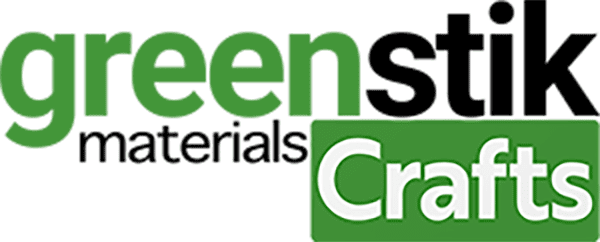No products in the basket.
Tutorial/Free Cut File
Beginners tutorial easy to apply quick free Fathers Day Beer Science cut file T-shirt design with step by step instructions suited to all machines and abilities
Hi!
Welcome to another blog post – and of course, a free cut file! This week we have a design for you that we think most festival goers, and beer drinkers will love. You have been asking for more summer T-shirt designs and we think this is perfect, hopefully it will also help you with that difficult date every year too- Fathers Day! What do you make? Men are one of the most difficult target audience for our customers, so we thought over the next few weeks we will give you a helping hand, allowing you to just enjoy making.
As always with our cut files and tutorials you can use these in a huge variety of ways and with HTV, Self adhesive, sublimation, papercrafts, even embroidery, should you wish. Whatever you decide we would love to see!
Have you found our You Tube channel yet? The video showing this and all of our other tutorials are available on there, as well as exclusive demos, inspiration and more! Join us on Facebook , Instagram or Tiktok or send us an email to [email protected] we would love to hear from you!
You are free to use our files to make, create, and even make items to sell, all we ask is you don’t pass the files on. Instead, if you wish to share them, please ask your friend or acquaintance to download them from our website themselves from within this blog. No reselling or passing on, of any part of the cut file is permitted, and no using the cut files to create other files to sell or pass on is allowed. But we do hope you enjoy them, and we hope your makes earn you a little extra with them too.
What you’ll need:
- Cricut maker . Available Here
- Cutting Mat. Available Here
- Or Silhouette Cameo 4. Available Here (Instructions for the cameo and Brother machines at the bottom!)
- Cricut Easypress and Easypress Mat Here
- LED Cricut Bright pad Go Available Here
- GM Glow In The Dark HTV Available here
- Squeegee. Available Here
- GM Vinyl Scrap Collector. Available Here
- Weeding tweezers . Or Weeding hook. Available Here
- Scissors from the tool kit. Available Here.
- Tote bag, T-shirt or bag etc of your choice.
- Silicone Paper, this is like the baking paper you can buy in the supermarket on a roll for the kitchen- DO NOT USE TEFLON
- Cut files Download link below, for all machines, Silhouette and Brother instructions are at the bottom of the page
TO DOWNLOAD BEER SCIENCE CUT FILES FOR ALL MACHINES CLICK HERE
Instructions;
1. Before you start you will need to download the cut files for your chosen machine, link above. Unzip the file to use it by right clicking it in your downloads.
2. Upload the SVG into the design space. Click “Upload Image” on the left-hand Design Panel, and navigate to the files you want to open. Select ‘Insert image’ and select cut images. Click save. When it has been uploaded, Insert the images onto the canvas and resize to suit your project, I then weld any parts that you wish to keep in place – I highlight the whole design and click weld- before re-sizing it to suit my project. See below.
When you are ready click make it to move on to the next screen. On the next screen, If using the Cricut Maker 3 then you will need to choose to cut on the mat (unless using smart media) Click done, and then continue on the next screen.

3. When on the next screen above, if using HTV only ensure you MIRROR the design. If using pattern HTV DO NOT mirror. Click continue in the bottom right on the next screen. In the next window make sure your settings are all set to the successful settings from your test cut and ensure your machine is linked before proceeding to cut. Cut settings: (**please test cut) Press the flashing Cricut symbol on your maker to cut, after loading the sheet into the machine. Apply the settings needed for your chosen Vinyl, we made it with our GM Glow in the dark HTV on the maker 3, and used the Every Day Iron on setting on the Cricut maker 3 with More pressure.
**A reminder that these settings, including the blade setting, are specific to the materials and machine we’re using, adjustments may be necessary if using different materials and machine**
We always recommend before proceeding, you test cut your materials when first using so if you have not recently used this product in your machine. Please test cut for your chosen machine found on our Application guide, and also Blog. Load the Vinyl chosen individually for each layer.
4. We always recommend checking the corner of your HTV before putting onto your cutting mat, to ensure the correct side is placed on the mat, some vinyls are very shiny on the adhesive side, and this can be confusing, to check , please peel the corner using your tweezers. Place the Vinyl for the layer you are cutting on the mat, clear sheet side down, vinyl facing up. Press the up arrow to load the mat, and press the flashing light to proceed to cut on the machine.








5. Once your design is cut, unload the mat, by pressing the down arrow, and peel the vinyl sheet (including backing) from the mat. Switch on your LED pad and remove the waste vinyl surrounding the design (weeding) I use a pair of weeding tweezers to do this as shown below, with our weeding waste collector.





6. Switch your Easy press on, and set the temperature to 150’C and the timer to 10 seconds, For all Vinyl please refer to our Application guide,
Place the easy press Mat under the garment and preheat once the press is ready for 10 seconds to remove any moisture, please note ensure the neck or sleeve opening and seams are off the pressing mat so not to interfere with the pressure needed during application.
When Layering it is important to reduce the layering times so not to over heat the vinyl. We are not layering this design.
Check our guide here for more information on applying and using HTV successfully.
7. Lay the design already on the transfer tape in the correct place on your chosen item, facing up, and ensure it is on a hard surface, or Cricut Easy press matt and on a hard surface. Check our guide here for more information on applying and using HTV successfully.
Applying firm pressure so that your arms are locked and pressing hard into the garment, apply the press to the design, covering each area once only to not over heat the vinyl.
Once all areas have been pressed firmly, wait a few seconds to peel the carrier sheet away from the garment, if any areas have not stuck quickly repress firmly for 2 seconds on that area only, firmly, then remove the carrier sheet.

TOP TIP TO GET YOUR DESIGN PLACED PERFECTLY IN THE MIDDLE, FOLD THE T-SHIRT IN HALF AND PRESS A LINE AS SHOWN BELOW, THEN FOLD THE FRONT OF THE DESIGN BACK IN HALF AND PINCH THE MIDDLE TO CREATE A CREASE, MATCH THEM BOTH UP AS SHOWN BELOW.







8. If after removing the backing sheet the T-shirt or design is looking a bit untidy then recover with a sheet of Silicone Paper or baking parchment and quickly repress, smoothing over it like an iron would, but quickly so not to over heat. Don’t forget your finished design can be matched by using any material cut using a cutting file, card, self adhesive vinyl or even HTV. We’d love to see your makes on our social media pages! Or email them in!
Silhouette Cut File
Instructions:
Before you start, you need to download the cut file, Upload the cut file into Silhouette Studio, click the file and choose release compound path to separate each layer, and resize or regroup as necessary, (when resizing bring all layers into the design software and select all at once to get the correct offset layers and save the adjusted file, so you can cut layers individually at the correct scale you have chosen) Remember to test cut if necessary and cut settings are found here along with test cut guidelines for every machine.
Brother Cut File
To import these files into the Brother Canvas Workspace:
After downloading, please log in as usual to your design space account, open a new project mat, then left click on the SVG icon in the top left bar in canvas, this will then allow you to import your files. Once you left click this icon, a pop up box appears with you to choose where to import file from, choose to import the file from your downloads list or where you have chosen to save when unzipped.
Cut settings are found here
Just in case you need the link CanvasWorkspace (brother.com)